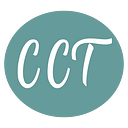Do you know how to unzip a file in Ubuntu Linux?
There are many archive types most commonly used of them are .zip, .rar. .7z, .tar.gz. Today we are going to speak about .zip archives.
On Windows, there exist GUI archivers like WinZip, 7zip, or WinRAR, which are able to deal with most of the common archive types. Ubuntu Linux has a built-in Archive Manager that can be invoked by double-clicking on the .zip file in a GUI.
But what can you do when you downloaded a zip file on Ubuntu Linux and have just a bare console? This can happen when you have installed Ubuntu Server or working from a Terminal program.
So, first of all, we need to install the unzip package. To do so, type in a terminal:
sudo apt-get install unzipAfter all the packets have been installed, type in a terminal:
unzip archive.zipIf you want to extract the zip file to another folder, you will need to use the -d key followed by the directory path. Type:
unzip file.zip -d destination_folderfor example:
unzip mysite.zip -d /var/wwwwill extract the contents of the archive mysite.zip to the folder /var/www. The directory path can be full or relative.
If you enjoyed to read more articles please subscribe my channel. ^^